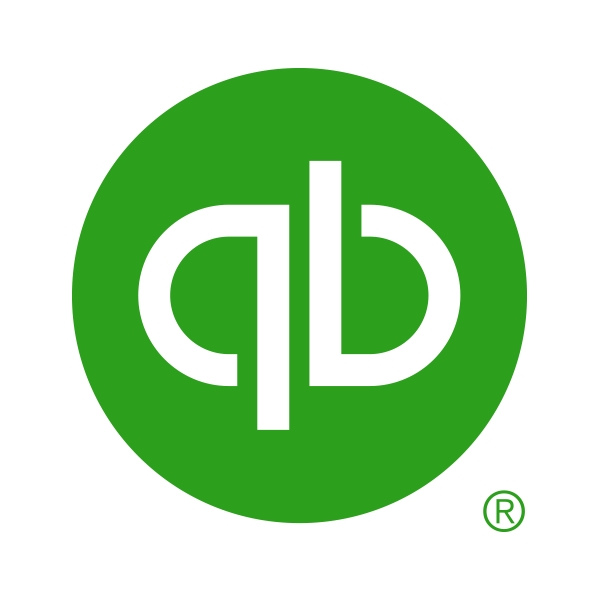Exploring QuickBooks Online’s New Look
Over the past few weeks, you may have noticed that QuickBooks Online (QBO) looks different.
 Why the change? The change allows for more personalization, efficient access, and customization — features the old view lacked. This update improves workflow efficiency and your user experience.
Why the change? The change allows for more personalization, efficient access, and customization — features the old view lacked. This update improves workflow efficiency and your user experience.
My Menu: You can now create your own personalized navigation, including bookmarked pages, actions such as preparing invoices or receiving payments, and tools for managing already prepared transactions.
Placing your cursor over the “briefcase” will open My Menu to see Bookmarks, Create, and Tools. Each of these can be customized using the “slider” (see below) to add, remove, or reorder the items you use most often.
Directly under My Menu is the Create feature. Create is the cousin to the previous “New +” button. Here you will find many of the features used for Customers, Vendors, Banking and Payroll.
Bookmarking frequently used pages is easy using the Bookmarks tab feature. You can add, remove, and reorder your bookmarks from the My Menu or the Bookmarks tab.
Dashboard brings you to the Business at a glance view. You can customize your layout, highlighting the areas of most importance to you.
Feed allows you to quickly upload receipts or generate invoices and bills.
Reports can be quickly bookmarked from the screen and each section opens to display all available reports using the original QBO view.
The Pinned area allows up to three sections, though depending on your screen size, some may be hidden from view. Default is Accounting, Expenses, and Sales. These are customized using the Customize slider below the 3 pinned sections. 
It’s easy to send feedback to Intuit with your comments on the new look. Click on the Gear icon, under Profile, Feedback. Add your comments, the more specific you can be the better, and then hit Send. The more comments on a specific area or topic, the more likely that can be addressed sooner.
We hope this overview helps you navigate the new QBO interface. If you need additional guidance, please reach out to a member of our team.
SOFTWARE SPOTLIGHT
QuickBooks Accounting Software
QuickBooks Online provides a slightly different experience compared to its desktop cousin. It is designed to make tasks both easier and more efficient while being used anywhere and on any device. No longer will QuickBooks users be forced to work solely from their office. With QuickBooks Online, employees can send invoices, run payroll, and reconcile accounts from a phone or tablet anywhere in the world. It also provides an easy way for business owners to share access to their...